Fundamentals: Viewing alignments¶
Introduction¶
This quick tutorial focuses on how to view an alignment in the free software AliView. If you already are familiar with AliView or another alignment viewer software then feel free to skip this.
Software and data
This section uses the program AliView, which can be downloaded from here.
Viewing alignment in AliView¶
The first step is to open your alignment file using AliView. To do this you need to navigate to the top menu and go to . You can then select your file from your file browser. AliView will then load your alignment and you will be able to zoom and scroll to see your alignment. You can zoom in and out using the large and small A buttons on the top bar of the program or by pressing the + and - keys. Your screen should look somewhat like the below screenshot.
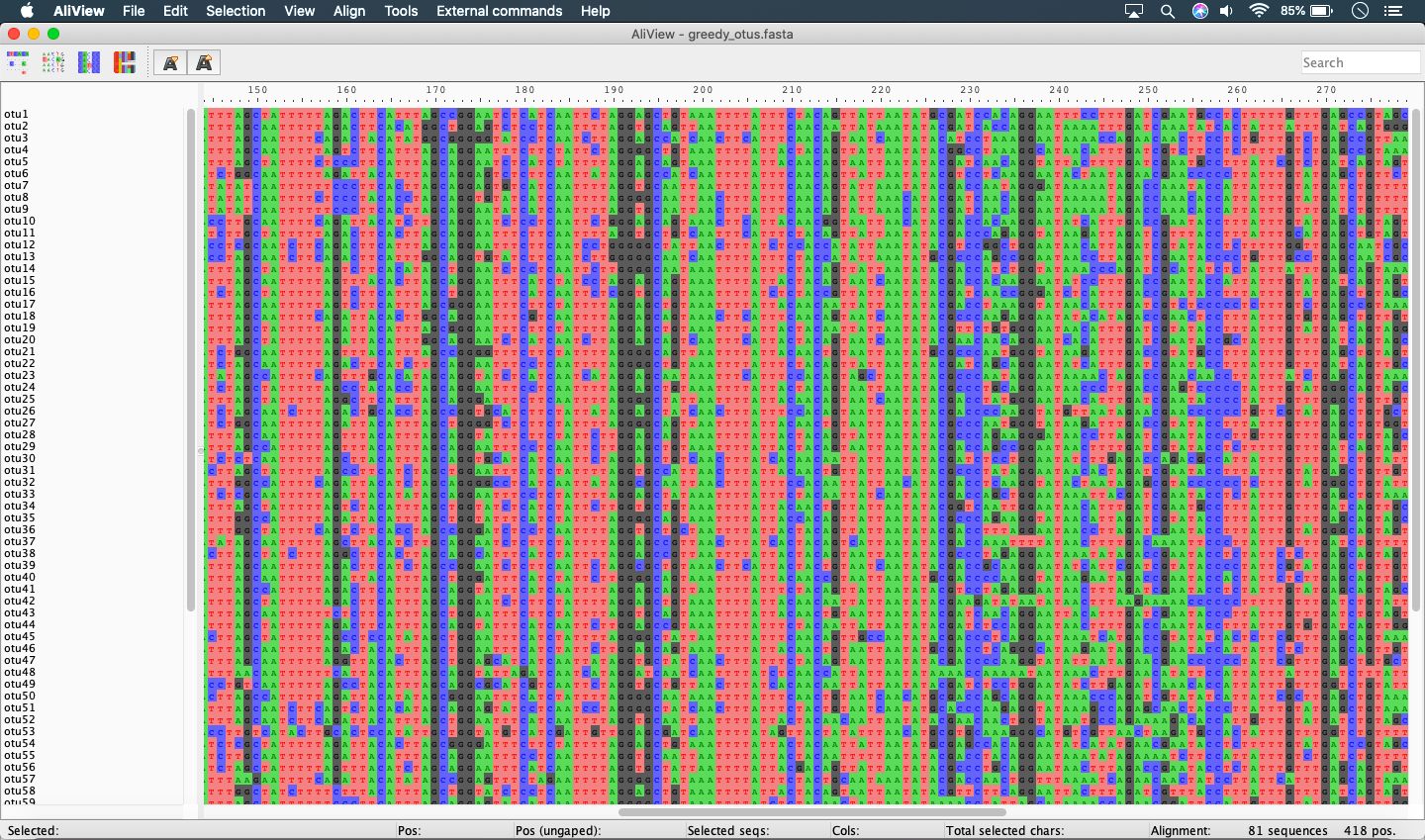
Translating your alignment¶
You can also translate your alignment by pressing the fourth button on the top row of AliView. This will add more options to the top bar including two dropdown menus. The furthest right drop down menu is for selecting the correct genetic code for your taxa (see below screenshot). The dropdown menu to the left of this allows you to change the reading frame.
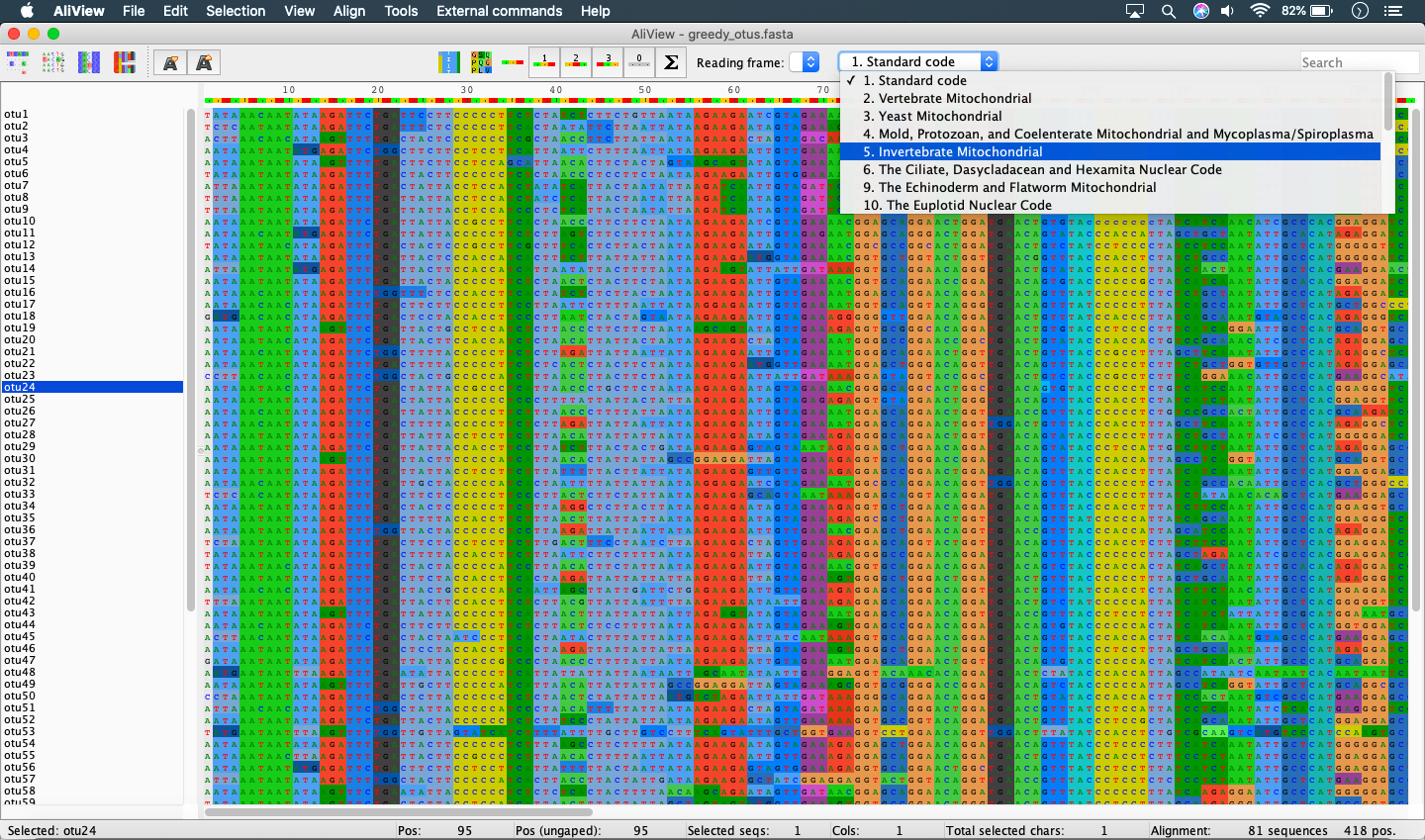
Next steps¶
If you haven’t already you can check out the viewing trees page. You can also check out the Barcode tree with references extension or the OTU comparison tree extension.
Alternatively, you can proceed to the next tutorial, Phylogenetic placement.